Connecting
Creating Grafana data source
In Grafana UI, open Apps -> EVA ICS -> Connections and press “Add EVA ICS datasource button”.
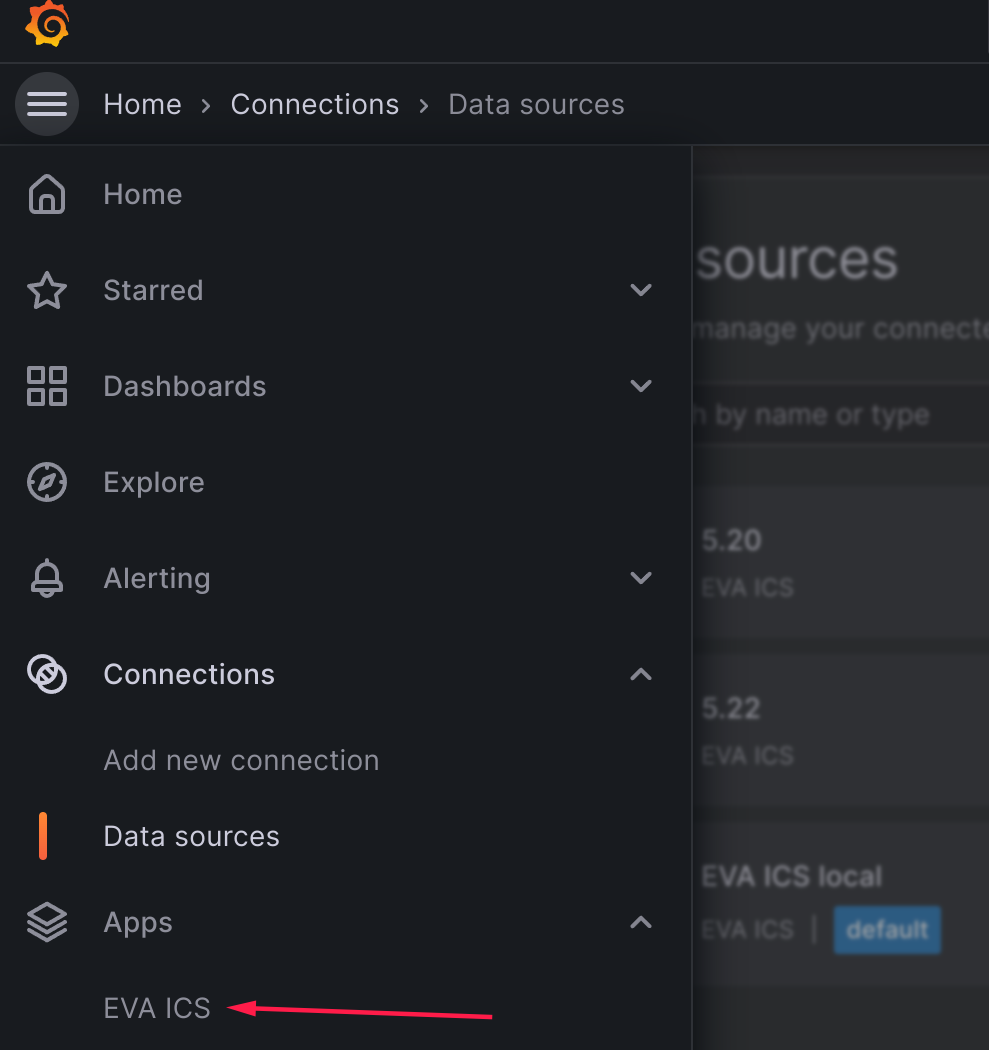
Another way is to open Connections -> Data sources, press “Add new data source” and select “EVA ICS”.
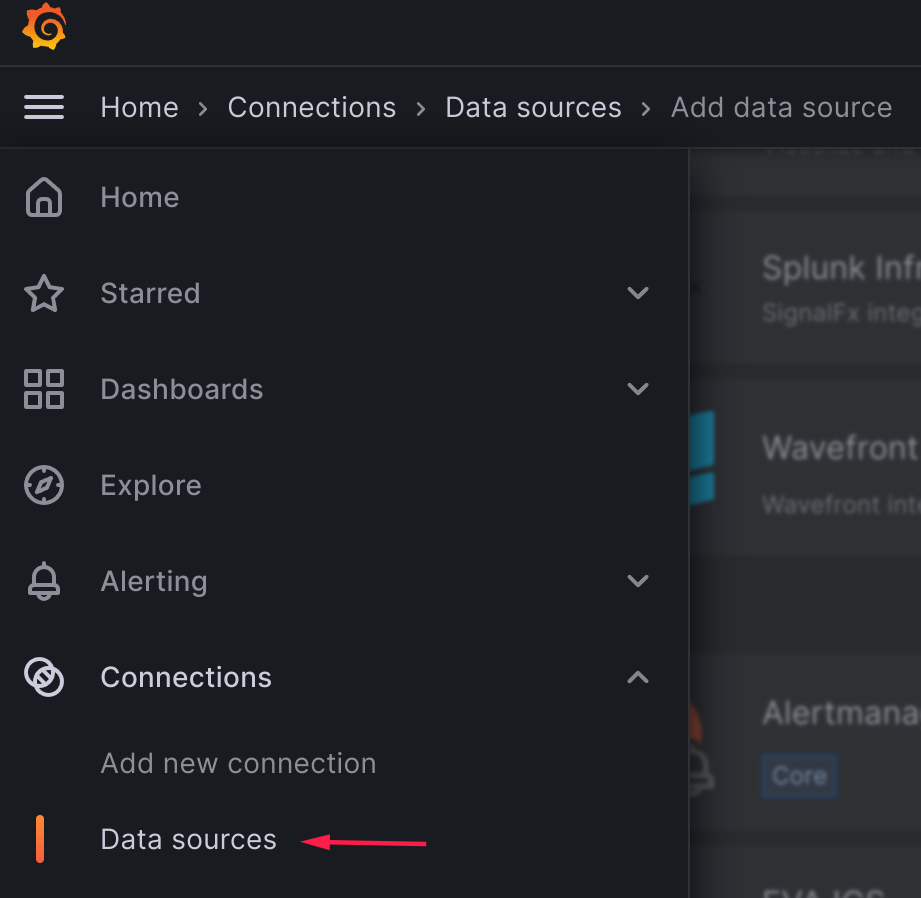
Configuring
EVA ICS API keys
Grafana allows to add multiple EVA ICS data sources with different API keys.
Create a new API key with eva-shell or use an existing one. For system monitoring dashboards, the key must have “admin” ACL set.
# when the key is created, copy "key" field
eva key create grafana-key1
# edit the key to set ACLs
eva key edit grafana-key1
or export an existing API key:
# copy "key" field
eva key export admin
Note
It is highly recommended to create dedicated API keys for 3rd party applications.
Grafana data source
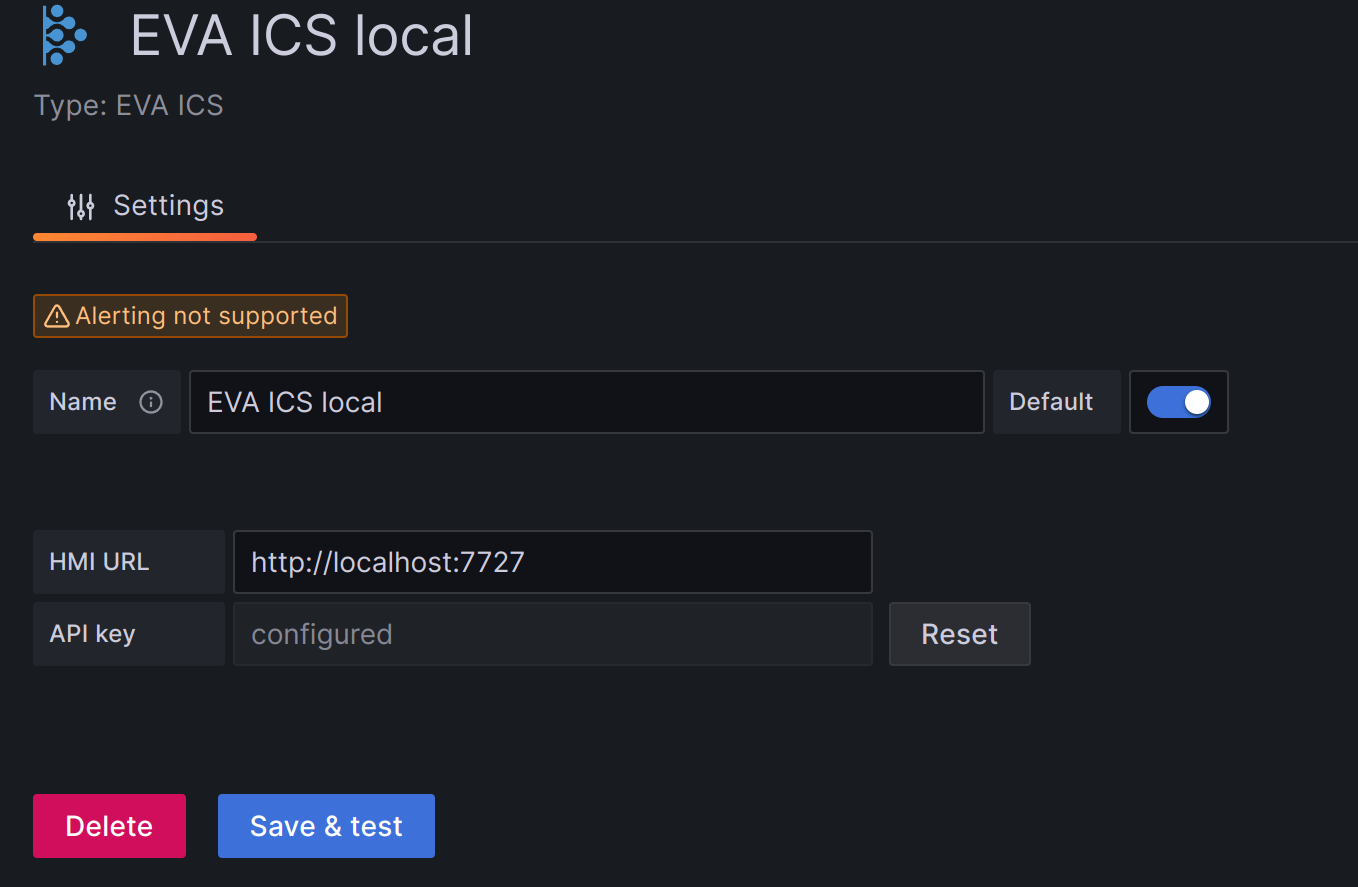
In the Grafana data source configuration, enter the data source name, HMI URL and paste the copied API key.
The HMI URL field must point to HMI root, not to “/ui” folder: http://YOURHOST:PORT
Press “Save and test”. If everything is configured properly, a success message will appear.