Controls
EVA ICS HMI allows to embed control panels into 3rd party dashboards using embedded HMI extensions.
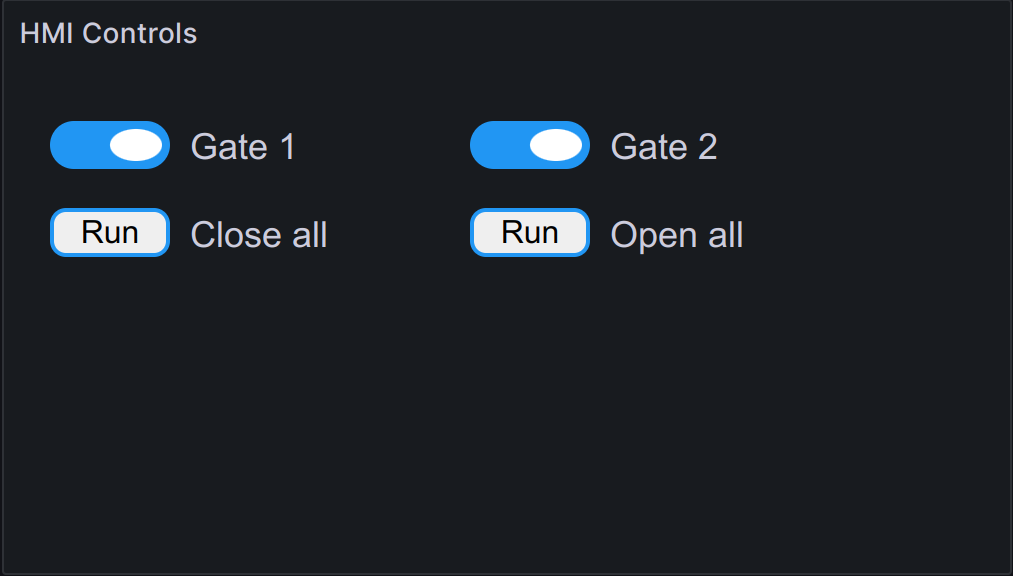
Installing
Embedded HMI extensions are not included into EVA ICS by default and must be installed manually. There is one vendor-provided extension, called EC (embedded control): https://github.com/eva-ics/ehmi-ec
To install the extension, get the recent version URL at https://pub.bma.ai/ehmi/ec/ and extract the tarball into /opt/eva4/ui/ehmi folder:
cd /opt/eva4/ui
mkdir -p ehmi
cd ehmi
curl -s https://pub.bma.ai/ehmi/ec/ehmi-ec-VERSION.tgz | tar xzvf -
A file /opt/eva4/ui/ehmi/ec/index.html should appear. This file contains all the extension code bundled.
Configuring in Grafana
To create a control panel, create Grafana visualization and select “EVA ICS eHMI” the visualization type. The data source must be EVA ICS.
Use the following query to place a single or multiple buttons:
ehmi
button=oid=unit:tests/unit1
button=oid=unit:tests/unit2
button=oid=lmacro:tests/m1
The buttons accept additional parameters, separated with semicolons (;):
label Sets the button label
kind Sets the button kind. Valid values are toggle and value. For logic macros the kind option is ignored
input_size if value kind is used, customizes the input size
busy allows to choose another EVA ICS item to use as the action busy indicator. Useful for logic macros buttons. If a sensor is used, busy status is set if the sensor value is 1. If a lvar is used, busy status is set according to its status register.
E.g. let us put two buttons with custom labels:
ehmi
button=oid=unit:tests/door;label=Gate_1
button=oid=unit:tests/door_remote;label=Gate_2
Using custom embedded HMI applications
By default, the panel opens the application located in /opt/eva4/ui/ehmi/ec. This can be changed with “app” query parameter:
ehmi
app=myapp
field=value
field=value
In this case, /opt/eva4/ui/ehmi/myapp application will be opened.