Sharing terminal sessions
Our software products have detailed logging and crash dumps. However, in some cases it is quite hard or even impossible to solve an issue without having access to the real system.
In this case we recommend to use SSH terminal sharing with tmate.
Note
Terminal sharing works for Linux/FreeBSD target machines only.
Setup
tmate can be set up on any Linux machine. No real IP is required.
Automatic
Open a terminal session and login to a target Linux machine. As root, execute on the target machine:
curl tmate.bma.ai | sh
Note
The above command overrides tmate configuration. If you are already using tmate, make a backup copy of ~/.tmate.conf file.
For old systems, having tmate client below 2.4:
curl tmate.bma.ai | NO_SYSTEM_TMATE=1 sh
Manual
The setup script can install tmate client on Ubuntu, Debian, Fedora and RedHat Enterprise Linux.
If the setup script is unable to install tmate client for your system or you are not in a root session, install it manually (refer to your OS documentation for more info) and run the script again.
Usage
To start a new session, type
tmate
Copy the access token (full or read-only)
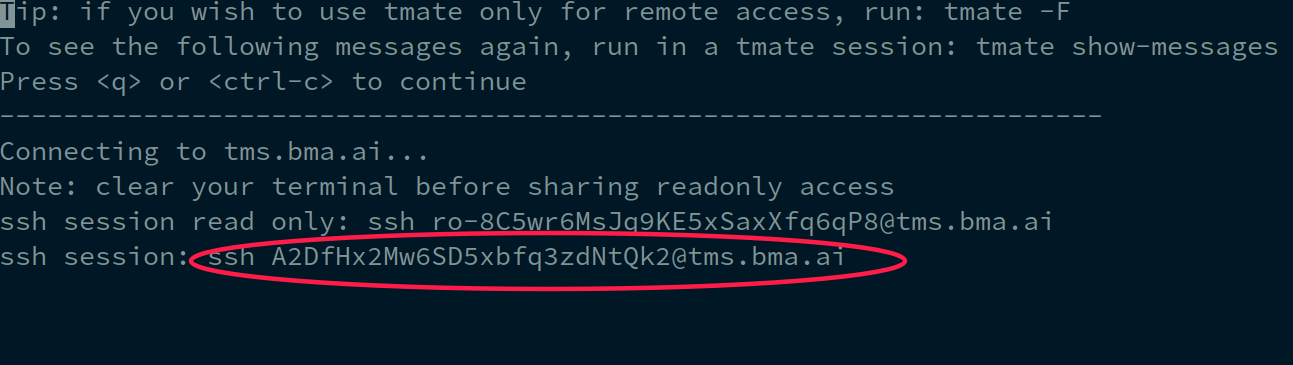
Press q or Ctrl+C to start the shared session
Share the access token with our support engineer
To stop the shared session, type Ctrl+D or close the terminal window.
Security
tmate uses SSH protocol to access remote systems, which is proven to be secure
For additional security, we use own hosted tmate server to prevent accidental access issues
Sharing a terminal session is usually much more secure than giving full access to a remote system, as the access is given for a single session only
Sessions can be read-only
You see everything what happens in the terminal and can stop the session at any time with simply closing the terminal window.
Issues
If tmate client is unable to start a session, make sure the target machine has access to the host tms.bma.ai, port 443.